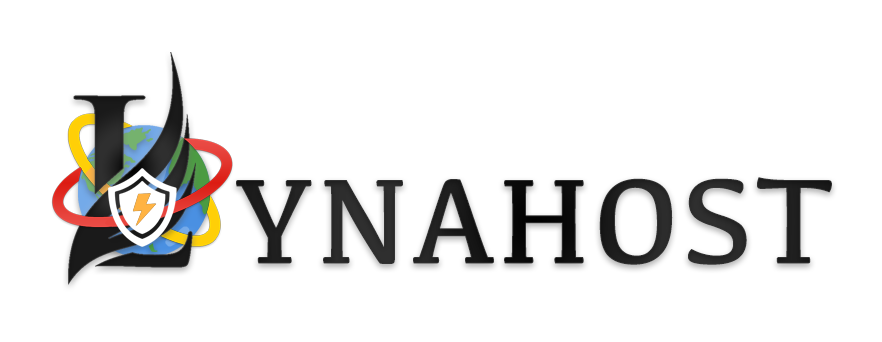How to Sign Up for a Hosting Plan
Getting started with your new web hosting account is simple! Follow these easy steps to choose and set up a hosting plan that fits your needs.
Step 1: Choose Your Hosting Plan
-
Visit Our Hosting Plans Page
- Go to the hosting plans section on our website.
-
Review the Options
- Compare the available plans based on features like disk space, bandwidth, and included services.
-
Select a Plan
- Click the "Sign Up" or "Order Now" button next to the plan that suits your needs.
Step 2: Register or Transfer Your Domain
-
Choose a Domain:
- If you already own a domain: Select "Transfer Your Domain" to move your existing domain to us.
- If you need a new domain: Choose "Register a New Domain" and search for your desired domain name.
-
Enter Domain Details
- Follow the prompts to enter your domain name and select additional services like domain privacy protection.
Step 3: Configure Your Hosting Package
-
Customize Your Plan
- Depending on the hosting plan, you may have options to add extra resources, such as more storage or enhanced security.
-
Review Add-Ons
- Consider optional add-ons like SSL certificates or website backups to enhance your hosting experience.
Step 4: Create Your Account
-
Enter Personal Information
- Provide your name, email address, and other necessary contact details to create your account.
-
Create a Password
- Choose a strong password to secure your account. This password will be used to log in to your client area.
Step 5: Review and Confirm Your Order
-
Review Your Cart
- Check the details of your hosting plan, domain registration, and any add-ons to ensure everything is correct.
-
Enter Payment Information
- Provide your payment details to complete the purchase. We accept various payment methods for your convenience.
-
Agree to Terms
- Read and accept our terms of service and privacy policy.
-
Complete Your Order
- Click "Checkout" or "Complete Order" to finalize your purchase.
Step 6: Access Your New Hosting Account
-
Confirmation Email
- You will receive an email confirming your order with details about your new hosting account.
-
Log in to Your Client Area
- Use your email and password to log in to the client area where you can manage your hosting account, view invoices, and access support.
Need Help?
If you encounter any issues during the sign-up process, our support team is here to assist you. Simply open a support ticket or contact us via live chat.